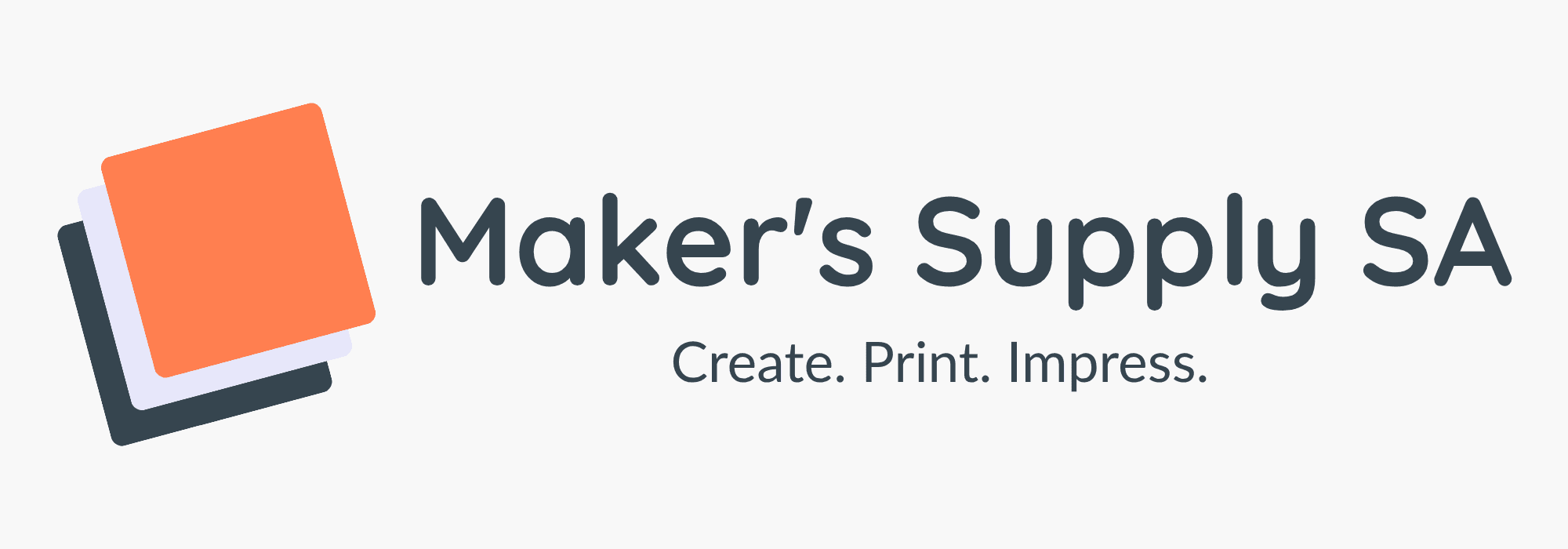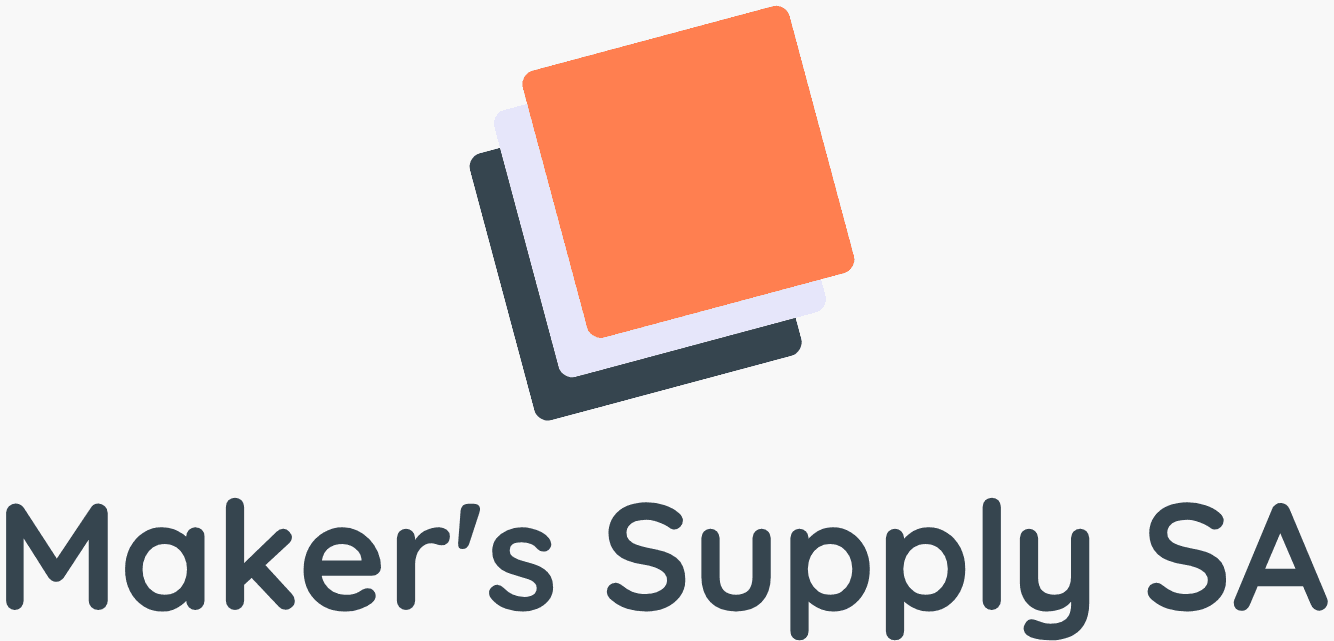Sublimation Color Management Explained (No RIP Required!)
Sublimation Color Management Explained (No RIP Required!)
Are your sublimation prints coming out with weird colours? Is the vibrant red on your screen turning out orange on your t-shirt? You’re not alone. This is a classic sublimation color management problem. The good news is, you don’t need expensive RIP software to get accurate sublimation colors. This guide will explain the basics to get your prints looking right.
What is Color Management?
Color management is the process of controlling how colours are translated between your devices. Your monitor, your design software, and your printer all “see” and reproduce colour differently. The goal is to get them all speaking the same language so your final print matches what you designed.
Tip 1: Use an ICC Profile
An ICC profile is a small file that tells your printer how to produce accurate colours for a specific combination of printer, ink, and paper. This is the single most important tool for colour management.
- Purpose-Built Printers (Epson F100, Brother SP1): The correct ICC profiles are usually installed automatically with the printer driver. Make sure you are selecting the correct paper type (e.g., “Rigid” for hard surfaces or “Textile” for fabrics) in your print settings, as this selects the right profile.
- Converted Printers (E.g. Epson EcoTank): This is trickier. You often have to rely on a generic profile provided by your ink supplier. It may not be perfect, but it’s much better than nothing.
Tip 2: Design in RGB, Not CMYK
This may sound counter-intuitive since printers use CMYK (Cyan, Magenta, Yellow, Black) ink. However, sublimation printer drivers and ICC profiles are designed to convert colours from the RGB colour space to CMYK. Designing in RGB gives the driver a wider range of colours to work with, resulting in more vibrant prints.
Action: In your design software (Photoshop, CorelDRAW, Affinity), always set your document’s colour mode to RGB. Our guide to the best sublimation software covers how to do this in each program.
Tip 3: Monitor Calibration (Is it Worth It?)
Your monitor is likely not showing you perfectly accurate colours. A professional graphic designer would use a hardware device (a calibrator) to fix this. For a sublimation startup, this is often an unnecessary expense. A “good enough” approach is to print a colour chart or test photo, and then adjust your design on screen to compensate for any differences you see in the final print. Learn what your printer produces and adjust accordingly.
Tip 4: Correct Printer Driver Settings
This is where many people go wrong. When you hit “Print,” don’t just click “OK.” Dive into your printer’s preferences and ensure your settings are correct:
- Select the Right Paper Type: As mentioned, this often selects the correct ICC profile.
- Turn OFF Printer Color Management: In the advanced settings, look for an option like “Let Printer Manage Colors” or “ICM.” You want to turn this OFF. This allows your design software (and the ICC profile) to handle the colour conversion, preventing the printer from “double-correcting” the colours and messing them up.
- Set Quality to High: Always print at the highest quality setting to ensure the printer lays down enough ink.
The “No RIP” Advantage
While RIP (Raster Image Processor) software offers the ultimate level of control, it’s complex and expensive. For 95% of sublimation businesses, following the steps above—using the right ICC profile, designing in RGB, and using the correct driver settings—is all you need to achieve beautiful, accurate, and consistent colours.
Struggling with your setup? Maker’s Supply offers expert support to all our customers. Shop our quality inks and get the help you need to print with confidence!