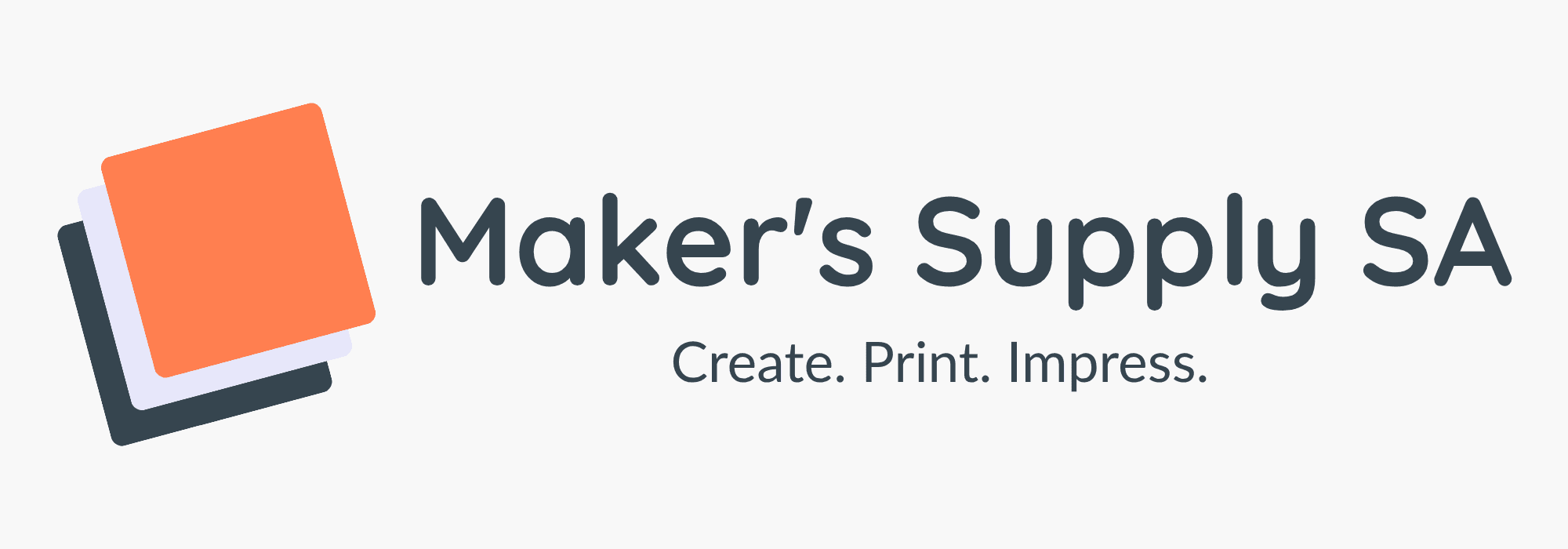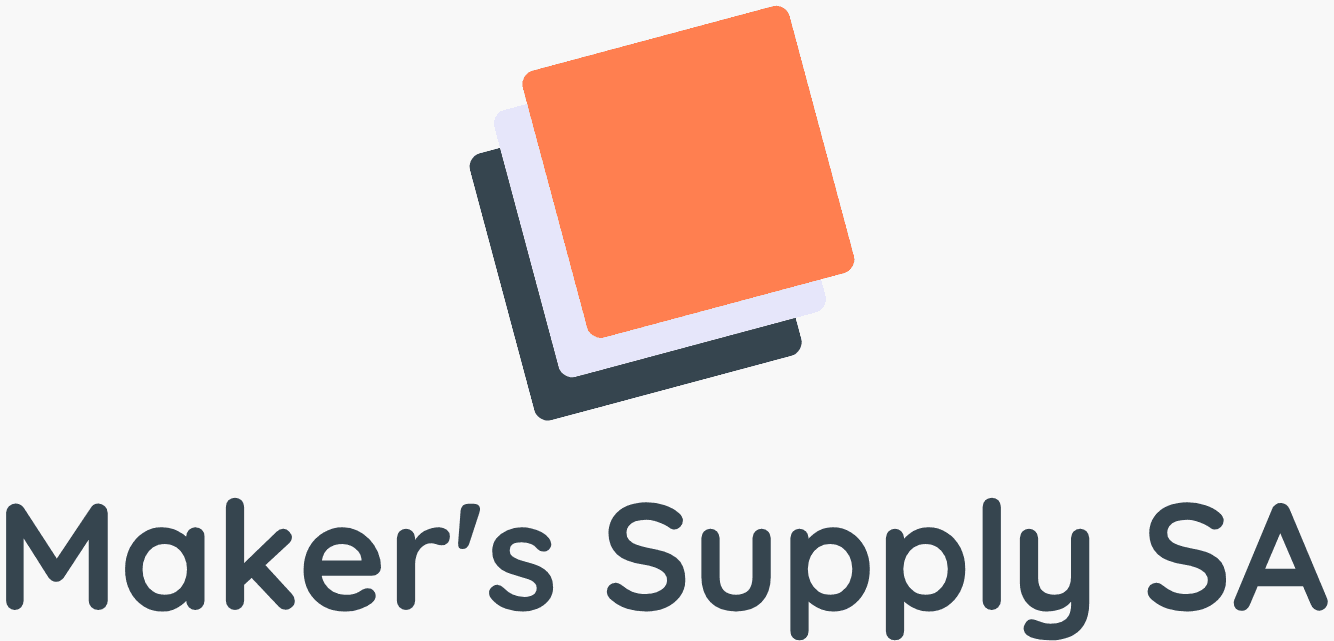Print Then Cut Like a Pro: Mastering Cricut & Silhouette’s Feature
Print Then Cut Like a Pro: Mastering Cricut & Silhouette’s Feature
Want to create vibrant, full-colour custom stickers, decals, or labels? The Print Then Cut (or Print & Cut for Silhouette) feature is your key to unlocking this amazing capability. While it might seem intimidating at first, this print then cut tutorial will walk you through the process step-by-step, helping you master the feature on either your Cricut or Silhouette machine.
What is Print Then Cut?
Print Then Cut is a process where you first print your design from your cutting machine’s software onto a single sheet of material using your home inkjet printer. The software automatically adds black registration marks around your design. You then place the printed sheet on your cutting mat, and your Cricut or Silhouette machine’s sensor reads the registration marks to know *exactly* where to cut around your design.
The Step-by-Step Process
Step 1: Design Your Image
In either Cricut Design Space or Silhouette Studio, import your desired image (like a JPG or PNG). The most crucial step here is to add an “Offset” or outline around your image. This creates a clean border for your machine to cut around, which is essential for a professional sticker look.
- In Cricut Design Space: Select your image and use the “Offset” tool. Once you have the border, select both the image and the offset and use the “Flatten” tool. This tells Design Space to print the image and only cut the outer edge.
- In Silhouette Studio: Use the “Trace” panel to create a cut line around your image. Then, use the “Offset” panel to create the outer border.
Step 2: Print Your Design
Once your design is flattened and ready, send it to print from within the software. Do not print directly from your computer’s print dialog. Printing from the software ensures the registration marks are included.
- Use a good quality inkjet printer for the best colour results.
- Use high-quality sticker paper or printable vinyl for durable, vibrant stickers.
Step 3: Place on Mat and Load
Carefully place your printed sheet onto your cutting mat, aligning it in the top-left corner exactly as shown on the screen in your software. Smooth it down firmly to avoid any bubbles or slipping. Load the mat into your cutting machine.
Step 4: The Magic of Cutting
Your machine will now begin the process. A small light (the sensor) will turn on and scan the page to read the black registration marks. Once it has located the marks, it will proceed to cut precisely around your designs.
Troubleshooting Common Print Then Cut Issues
- “Cannot Read Cut Sensor Marks”: This is the most common error.
- Lighting is Key: Ensure your workspace is well-lit but avoid direct, bright spotlights shining on the machine, as this can interfere with the sensor.
- Material Matters: The sensor can struggle with highly reflective or glossy materials. Try covering the registration marks with a small piece of matte transparent tape.
- Check Your Printer Ink: Make sure your black ink is full and printing cleanly. Faded registration marks are hard for the sensor to read.
- Inaccurate Cuts: If the cut is slightly off, ensure your machine is calibrated. Both Design Space and Silhouette Studio have a built-in calibration process in their settings menus.
Go Forth and Create!
Mastering Cricut Print and Cut or Silhouette Print and Cut opens up a massive new world of creative possibilities. With a little practice, you’ll be making professional-quality stickers, planner accessories, and custom labels in no time.
Need supplies? Shop our range of printable materials and get started on your next project today!